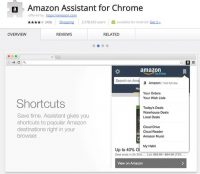 Lots of people in my family use Amazon wish lists to share gift ideas. Amazon recently made it a bit more difficult to add stuff to wish lists from other sites so I thought I’d write up a quick guide on how to do it safely.
Lots of people in my family use Amazon wish lists to share gift ideas. Amazon recently made it a bit more difficult to add stuff to wish lists from other sites so I thought I’d write up a quick guide on how to do it safely.
- First, make sure you’re using Chrome. That’s probably a good idea in general.
- Add the Amazon Assistant extension.
- You should now have an Amazon button in your Chrome tool bar. Click that and log in.
- Once you’re logged in, there’s an “Add to List” tab inside that Amazon menu and you can add your current age to your wish list.
But here’s the catch… when you add this as an extension, Amazon gets to see ALL of the sites that you are visiting and since you’re already logged in, they are building up quite a profile about you. If you go into the settings (click the Amazon extension and then click the little gear in the top left), you can click turn off everything in “Customize Content” and “Product Compare”.
That’s PROBABLY enough to stop them from tracking you, but personally, I just leave the extension disabled until I want to use it. To enable/disable the extension:
- Click the Chrome menu button in the top right (three dots). Then click More Tools > Extensions
- Toggle the blue slider for the Amazon Assistant extension.
I rarely add things to my list so it’s not too much of a hassle and I feel better not having them spy on me.
