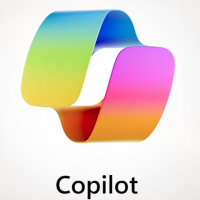There are companies that have a seemingly permanent reputation for bad customer service. After the last 1+ years that I’ve spent battling with Century Link, I think they deserve a spot on the podium…
Our church was built in the late 1950s and only has telephone lines running to it. There weren’t any lines from the cable company so our only option for internet was DSL. We got 20 Mbps down and 2 Mbps up and that was all we could get. I’ve been responsible for our contracts at church for the last 10 years and Century Link was always a royal pain to deal with, but it started to escalate in October 2023.
October 30, 2023
Century Link said they could upgrade our service to 80 down, 10 up. That would be a big improvement for us so we decided to go for it.
November 22, 2023
Our appointment day finally arrived… and we were immediately stuck. The tech they sent said he wasn’t allowed to work on the ticket because we were installing internet for the church address but the service address on the account was for the house on the property where our pastor lives. The two addresses are different but it’s all one property.
November 27, 2023
Every time I called Century Link it took 30-60 minutes. Later in this process I started measuring the duration, but for now, just keep that in mind. The person I spoke to on the phone eventually said that they could not give us internet service at the church address even though it was fine at the address where the house is. So we were stuck. We had working internet that was apparently “illegal” according to their rules and depending on which tech showed up, we may or may not be able to get any service at all. It was time for a change.
December 2024
Over the next couple months we were able to switch to Comcast Business and the experience was glorious. They were excellent at communicating, the speeds were fantastic (100 down, 100 up), they ran a line to our property for free, and the bill was less than the old DSL line we had before.
February 12, 2024
I called to cancel our internet service with Century Link. We had to keep our two phone lines because fire code required that our fire alarm have two physical phone lines hooked up to it. So the new bill for two physical phone lines that we never use was going to be $117.33/month. Great.
March 19, 2024
I thought our service was canceled but we kept getting voicemails saying they needed to come out an shut off our internet service. These voicemails were extremely frustrating because they didn’t leave any number to call them back and when I’d call their customer support line, they didn’t know anything about it.
March 21, 2024
Our bill never went down to the new price and they still hadn’t been out to actually shut off the internet, but I was able to get them to prorate the bill so we wouldn’t pay for that service for the previous month.
May 7, 2024
I opened a case to report that we had no dialtone on our phone lines. We found out about this because our alarm system was unable to communicate and the problem started April 25.
May 10, 2024
I waited at church all day for a tech to show up. He never did. I spent the whole day at church waiting.
May 11, 2024
I called the number to reschedule the appointment. Apparently a tech was never assigned to my appointment on May 10 but I wasn’t notified.
May 13, 2024
I called to complain that we’re still paying for internet even though we asked for it to be cancelled three months ago. She said they couldn’t stop charging us for it until they sent out a tech out to shut it off but they couldn’t shut it off until the phone line issue was fixed.
May 14, 2024
A tech showed up at church to work on our phones so I dropped everything and drove over there. He determined that our lines were out because of vandalism. Someone had cut some of the main lines and the ticket would have to be transferred to another team that handles the main lines.
May 15, 2024 – 20 minutes
I called to see when the lines would be fixed. I got a new ticket number and was told that someone would come out on May 24. So yes, our business was going to be without phones for 9 more days.
May 24, 2024 – 15 minutes
I arrived at church at 7:45am for our “8am-5pm” service window and then got a text saying the window was now 12:30-4:30. Around 11:45am I got a text saying they were rescheduling and the website said the new date was June 3. I called again to complain but didn’t get much more information other than they were probably working on repairing the cut cable, but there was no way for me or the person I called to actually communicate with the team that does these repairs.
June 3, 2024
I sat at church from 8am to 12pm waiting for someone to show up. Nobody came. I called around noon to get more info and was told the new date was June 11.
June 11, 2024
They missed another appointment.
June 12, 2024
I called to get more info. The new date for my repair was June 14 and I would get a text message when it was fixed.
June 24, 2024 – 40 minutes
I called again and asked to be escalated to a supervisor. She didn’t have any additional information and said she would give me a call back on a regular basis to update me on the situation.
July 8, 2024 – 30 minutes
I hadn’t received any calls from that supervisor so I asked to be transferred to her. She wasn’t available so I left a message and she did call me back but there was no new information. She was going to look for more and call me back.
July 29, 2024
I called back and asked for the manager but he couldn’t find anybody by that name. The tech I spoke to was very friendly and said he feels bad because he gets a lot of calls like this from our area, but there wasn’t anything more he could do.
October 18, 2024
Every week or so, I’d get a text message saying that our service would definitely be repaired by a new date about a week in the future. All this time we were paying over $100/month for no service. We finally shut off autopay. Earlier we had found a new alarm company that new the fire codes better and was able to set us up with a cellular connection instead of the physical lines so we were finally free of Century Link.
October 29, 2024 – 74 minutes
Looking at all the money we had paid since we first reported the issue, I believed we were owed $529.97. I went through multiple people trying to cancel our service and get our money back and I eventually got transferred to a black hole after 32 minutes. So I called back and started over again. His math worked out to $512.09 and I figured that was close enough. He said I would get a billing statement showing the credit and then a few weeks later we’ll get the check.
December 3, 2024
Our November bill showed a credit of $297.47 with no mention of what happened to the original $512.09 number or the $529.97 that we had actually paid. The website does show that our account is finally closed but we still have not received the check.
January 9, 2025 – 8 minutes
I’m saving time on these calls by recording my path through the phone tree. It normally takes about 6 minutes to get to a human but I’m able to save a lot of time by knowing which numbers to press. The person said our credit hadn’t been released yet. She put in another request and I should wait another 60 days to get the check.
March 17, 2025
Still no check. I called again and was told the check should arrive within 30 days.
April 5, 2025
The check finally arrived.
How does a company like this even stay in business? Throughout the whole thing, the only time I ever spoke to the same person twice was when I had a couple calls in a row with the same supervisor. Every person that answered the phone would infuriatingly say “I’m going to do my best to own your experience today.” That clearly wasn’t true. They just wanted a good survey result at the end. I lost so much time and sleep over this experience and sometimes I wonder if the lines are still broken even today.
Ultimately I’m very thankful that we moved to Comcast internet right before the problems started with a lack of dialtone and I’m also super thankful that we were able to move our alarm system to the cellular monitoring.