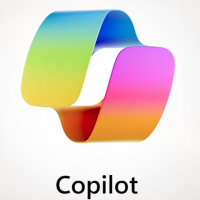When work sent us home in March 2020 but before all the COVID lockdowns were in place, I quickly pulled the trigger on a standing desk purchase that I had been considering for a while. I’m so thankful that I did since they were hard to find for a while and prices went up a lot. I’ve reviewed the functionality of my VertiDesk before, but after 5 years, it’s time to talk about aesthetics.
I initially slapped a 3/4″ piece of pine plywood on top with a little bit of edge banding and some light attempts at cable management. It worked fine but it was never what I wanted and as with most desk areas, the surface got cluttered and the cables procreated. It also doesn’t help that in addition to my desktop with two monitors, I also have a laptop with a docking station connected via KVM, but I also have a second laptop from work that gets used most days too.
When I built the nightstand, I carefully planned out the walnut plywood usage so that I’d have a piece leftover that was just about the desired size of my desk. I added some ~1/4″ strips of walnut as edge banding and used multiple coats of General Finishes Arm-R-Seal Oil Based Topcoat in semi-gloss to make it look real purdy. Then I had to let the whole project sit for about a month. The instructions on the can note that you shouldn’t set anything heavy on the finish until it fully cures in 30 days. I was busy anyway, so I decided to wait the full period.
As I removed everything from my desk, I was surprised to see the giant pile that it produced, but I was finally able to get it cleaned off and then attach the new desk. While I had it upside down, I mounted some power strips and a cable management solution from Flexispot. As I put everything back in place, I paid a lot of attention to what cables needed to run down to the floor and what could stay up on the desk. I even 3D printed a holder for my thunderbolt dock so I could keep it on the bottom of the desk surface.
When I built the desk, I also built a small platform for the center monitor and spent way too long designing custom honeycomb 3D printed risers that no one will ever see. This was the perfect height to hide the mess of cables associated with my KVM switch, SD card reader, etc. Now I just see the front of the switch poking out and I can easily click the button to switch back and forth between my machines.
I’m very happy with the end result. That Flexispot cable management system is a major upgrade. I can easily add more cables in the future and remove ones that are already in place. They hold a massive amount of wiring and even some power bricks as well. There is still a small pile of wires on the ground for the battery backup and network switch that I need to clean up, but this is one of those projects that will always have “one more thing” that I can improve.