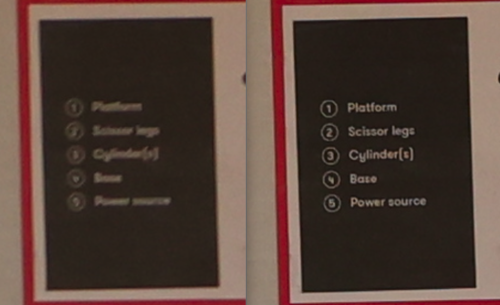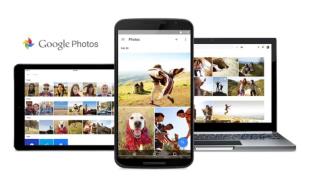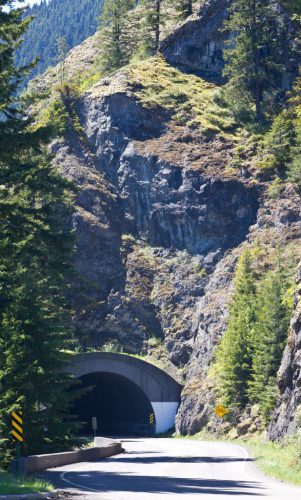We really enjoy Google Photos. All of our photos from our phone, our dSLR, screenshots, text messages, etc. all get sent to Google Photos. Proper backup of all those things is done with our 3-2-1 backup strategy, but Google Photos is our way to easily find photos. Their search engine makes it every easy to search for something like “Tyla Ben motorcycle 2018.” Their facial recognition is creepily good, even identifying baby photos of people who are much older now.
This was a free service for many years, but over the past year or two, they’ve started charging for it. That hasn’t impacted us becase we both use the Google Pixel 4a. Those phones have unlimited photo and video storage forever. That deal is for compressed versions of the photos and videos, but since we’re only using this to find photos, not for permanent backup, that’s not a problem.
But what happens when we eventually upgrade to a new phone? Hang on tight. We’re going to nerd out about all the options and the pros/cons of each one
1) Some people go the route of keeping their old Pixel 4a’s around and just using them to sync their pictures to Google Photos. A picture gets taken on the new phone, gets synced to the old phone, and then gets uploaded to Google Photos. That might work, but it gets a little more complex since we’ll probably end up giving Elijah one of our old phones. (Whether he gets a SIM card with it is a separate discussion.) Android does support multiple users on one phone, but I’ve never messed with that before and I imagine that I’d have to periodically switch back and forth between the two users to force them to sync so it gets pretty complicated and it’s not automatic.
2) We could pay for Google Photos. To estimate how much this would cost, I used Google Takeout to create an archive of all of my photos. Our compressed photos average 1.7MB per photo and we take about 15,000 photos per year. We took about 2000 videos last year at an average 100MB/video. That adds up to a little over 200GB/year. Looking at the plans, if we did photos only, we could get by with the $20/year plan but otherwise we’d very quickly need the $100/year plan. That’s not cheap but maybe it’s worth it once I consider the hassle of the other options.
3) We have an Amazon Prime account, and we probably always will. That comes with free unlimited, full resolution photo storage in Amazon Photos. I didn’t even realize that Amazon offered this service, but in many ways, it’s comparable to Google Photos. It differs from our current setup in that it doesn’t include video storage, and their sharing isn’t quite as nice either. Google Photos lets Tyla and I set up photo sharing and then anytime either of us take photos of anyone in the family, it automatically gets added to the other person’s account. If we want to see ALL the photos, we have to go into a separate folder. It works really well at automatically sharing the photos we generally care about the most. Switching to Amazon Photos would be a pain as I’d have to reupload everything which would hit my “unlimited” bandwidth limits at home. Then I’d also have to recreate albums and favorites. But even with all that work, it’s not impossible, and “free” is a nice price as long as we’re ok with not having videos uploaded there.
4) If I already have all the photos collected on a server at home, why do I need to reupload them anywhere? What I’m really looking for is a way to automatically tag and search our photos. It turns out that there are a ton of projects aiming to let you self-host this technology. I won’t try to compare them all, but this post does a good job of explaining many of them. Note that many of the projects have been improved since that was written, so you have to actually go look at each one to see its current feature list. Some of them look nice, but the drawback here is the extra time/pain of self-hosting. It all generally works fine, but when it doesn’t, then I’m tech support and I need to make it work. I also have to spend a lot more time trying to figure out how to safely expose this for us to access from outside the house. Additionally, most/all of these solutions end up making their own copies of all the photos, so I end up storing everything twice. Our entire photo collection is over three terabytes, and it’s duplicated across two physical drives so doubling that again means I’m going to have to add space.
When I look at all the work involved in switching, the cost of paying for Google Photos doesn’t seem so bad, but I’m a nerdy cheapskate at heart so this is still up for debate. Do you have any other solutions that I should consider? And yes, I realize we could give up on the idea of having all our photos be easily searchable, but once you’ve experienced that, it’s hard to give it up. We use it a lot!