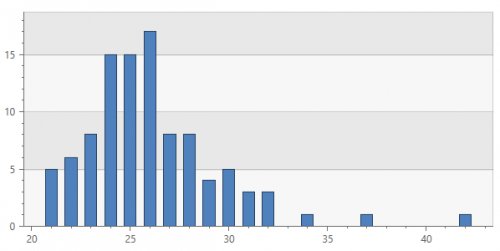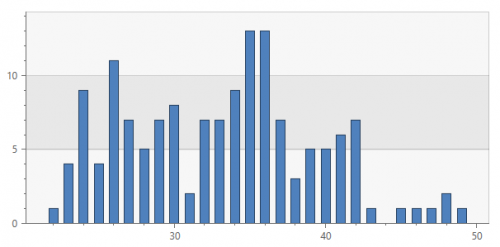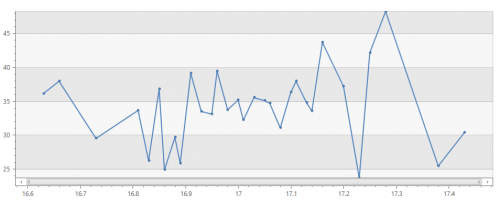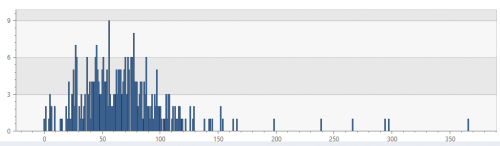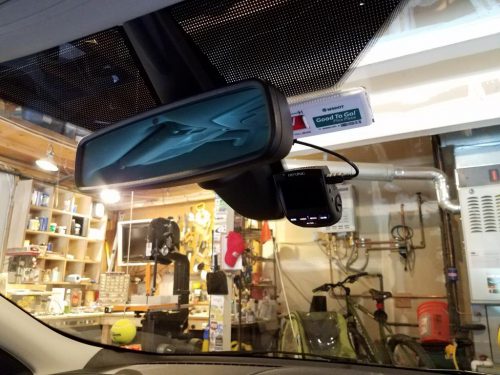Whenever I hear about dash cams, I think about people in eastern Europe or Russia recording meteors and crazy crashes (the audio of some of those videos is probably NSFW.) But then I was at a party for one of Elijah’s classmates and a King County detective was talking about how he was installing dash cams in his car and his wife’s car. Huh? It turns out that there are groups of people who travel around the country basically putting you in a situation where you have no choice but to rear end them. With no evidence, the person in the rear is generally at fault because hey, you should have stopped. He said that Seattle is swamped with this stuff right now.
It’s highly unlikely that will ever happen to me, but you know how much I already enjoy doing timelapse video, especially on road trips so having a camera mounted nicely in the car was appealing. The fact that it might come in handy some day for insurance purposes was enough to push me over the edge.
I started with my truck and was lucky enough to find a video showing the camera I wanted being installed in a truck very similar to mine. It was super handy to see where the fuse box was, how to get the various pieces of molding off, etc. Here’s what I ordered:
While Dad was visiting, we got it all installed in my 2016 F150 without too much hassle and it has been working well. You can check the Amazon page to see samples of the video quality, but it’s plenty good for what I want. The camera itself works nicely and is low profile, especially compared to some of the other big suction cup versions. The wire exits the camera and is hidden all the way down to the fuse box so there isn’t anything dangling down or plugged into my cigarette lighter.

It went well so I decided to install the same setup in our 2013 Escape. The only difference was that the Escape used mini fuses instead of the micro fuses that the truck uses. Installation there was a little more tricky because of the goofy shape of the plastic around the rear view mirror, but I found a good spot for it and was able to run the wire down to the fuse box under the glove box. I can get free access to the Chilton’s website via our library and that came in handy for figuring out how to remove a couple pieces of trim. I also stumbled across a YouTube channel devoted to the 2013 Escape which will come in handy in the future.
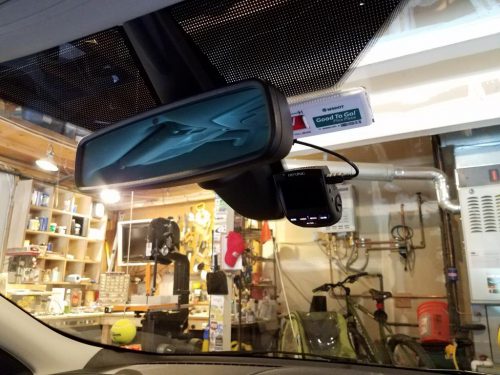
I’m excited to go on a road trip and use this instead of the hacky/messy/annoying GoPro setup that I used to use. With the 64GB card, I could record 11 hours of 1080p video or even more than that if I use the timelapse mode in the camera.
In other countries, insurance companies offer discounts for dash cams, but that hasn’t been popularized here yet. Even without the discount, I do wonder if/when car manufacturers are going to build these in. It’s not a big stretch to imagine this as part of your rear view mirror mount or maybe even using some of the parking cameras that are already installed.