 Last year was very dry and, despite my attempts to give the yard the right amount of water, it still died. This year has been pretty dry as well, but the yard is still green. The difference? I’m using the “Zimmerman Method” this year.
Last year was very dry and, despite my attempts to give the yard the right amount of water, it still died. This year has been pretty dry as well, but the yard is still green. The difference? I’m using the “Zimmerman Method” this year.
Our OpenSprinkler system has a setting that lets you enable a calculation for how much water to apply to the yard. If I had some rain sensors in the yard, those would be handy, but it turns out that you can get a pretty good idea of how much to water based on some variables from weather data. You can read the full explanation on the OpenSprinkler github page, but here’s the basic idea:
Zimmerman uses 3 pieces of data: Mean humidity ( defined as (min+max)/2 ), mean temp, and precipitation.
They are weighted in the following manner:
- 30 – mean humidity
- (mean temp – 70)*4
- Precipitation * 200
Those are all divided by 100 and added together, then 100 is added for a scale, which is then bound to 0 to 200.
That gives you a percentage and your normal schedule is adjusted by that percentage. So for example, today it is cloudy, cooler and kind of humid. The watering schedule is only 32% of normal.
This setting has worked remarkably well. At the end of the year I’ll do a full comparison of the water used between the two summers, but the data is already looking pretty good. We’re using more water at the times we need it and saving money other times.
This sprinkler controller is basically someone’s grown up hobby project, but it sure is handy. It has definitely paid for itself already.

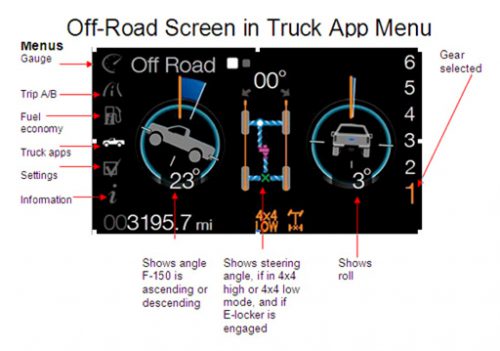
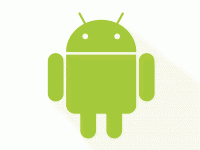
 As I researched the possibility of ordering a new truck last year, I thought I’d save some money by skipping the Sync system. We have it on the Escape and, while it’s functional, it’s not WOW and for the extra cost, it should be at least 72% more wow. Then I heard that the 2016 F150s would be receiving the brand new Sync 3 system. It’s a complete overhaul and a break from the Microsoft system. The early reviews were very good so I went for it. So far, I’m glad I did. My main beef with Sync 2 is that it’s sluggish. Sync 3 is very responsive. I can pinch to zoom and get much faster reactions to touch selections.
As I researched the possibility of ordering a new truck last year, I thought I’d save some money by skipping the Sync system. We have it on the Escape and, while it’s functional, it’s not WOW and for the extra cost, it should be at least 72% more wow. Then I heard that the 2016 F150s would be receiving the brand new Sync 3 system. It’s a complete overhaul and a break from the Microsoft system. The early reviews were very good so I went for it. So far, I’m glad I did. My main beef with Sync 2 is that it’s sluggish. Sync 3 is very responsive. I can pinch to zoom and get much faster reactions to touch selections.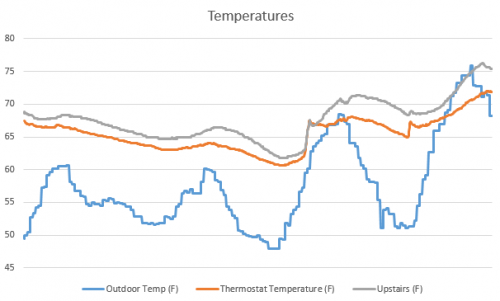




 Amazon has a
Amazon has a