 With all the drainage that we installed in the yard this year, I’ve been wondering how much less water ends up in our yard. Subjectively, it seems like it must be a lot because our yard is usable in the winter now as opposed to the mudhole we used to have. But what’s the actual number?
With all the drainage that we installed in the yard this year, I’ve been wondering how much less water ends up in our yard. Subjectively, it seems like it must be a lot because our yard is usable in the winter now as opposed to the mudhole we used to have. But what’s the actual number?
Our house is 2660 square feet and two floors. If we estimate that it’s split evenly between the floors that’s about a 1300 square feet footprint, or 187,200 square inches. If we get one inch of rain, that’s 187,200 cubic inches or 800 gallons. In November, we got more than 10 inches of rain which means that our roof collected more than enough water to fill the pool at my parents house twice! But there’s more! We also installed French drains in the yard to catch water that runs down the hill into our property and to protect the retaining wall. And we also plumbed the sump pump into the yard drainage so the water that does make it into the crawl space (much less than before!) ends up off our property too.
The bottom line is that yes, adding this drainage is moving a huge amount of water off of our property. If we had more room, it would be cool to collect this in a basin and then pump it back out for irrigation, but we just don’t have the room to make that happen.

 As I
As I  I wrote previously about my
I wrote previously about my  I came home the other night and found out that I had a dead hard drive on my main file server. D’oh! That machine carries every one of our photos since we got a digital camera and a ton of the print photos from early in our childhood. It’s irreplaceable!
I came home the other night and found out that I had a dead hard drive on my main file server. D’oh! That machine carries every one of our photos since we got a digital camera and a ton of the print photos from early in our childhood. It’s irreplaceable! If your computer is acting weird, slow or you suspect a virus, Windows 8 has two great new features that will help you get back to normal again.
If your computer is acting weird, slow or you suspect a virus, Windows 8 has two great new features that will help you get back to normal again.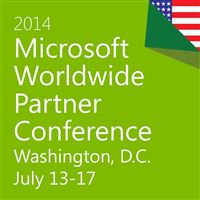 I’ve written a couple times before about my Power BI project at work. The head of our group gave a presentation at the Worldwide Partner Conference that provides a nice overview of our future roadmap. To view it, go the
I’ve written a couple times before about my Power BI project at work. The head of our group gave a presentation at the Worldwide Partner Conference that provides a nice overview of our future roadmap. To view it, go the  Last November, I posted that I was
Last November, I posted that I was