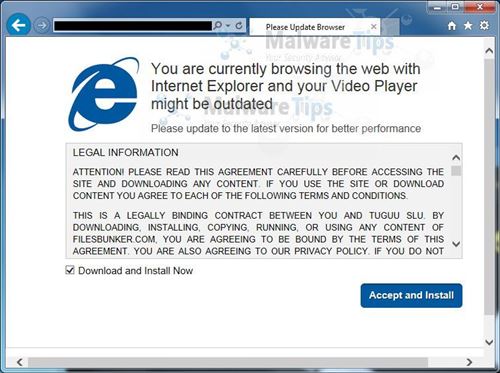Yesterday I wrote about the process of losing weight, but I only alluded to data sets. Let’s dig in! My data sources were the Fitbit API (for both number of steps and weight) and some weather history which I’ll explain later. This all came into through Power Query.
First of all, here is a chart showing my weight over time and then which days of the week. I usually gained weight on Sundays (our days to get together with family), Tuesdays (taco day in the café at work) and Fridays (the day we sometimes go out to eat.)
Next up are some charts showing the number of steps I took each day. The chart on the left shows how often I took a certain number of steps. The chart on the right shows the total number of steps each month. Note that we’re only halfway through June so that bar is shorter.
I fully expected to see a correlation between the number of steps I took on a given day and the amount of weight that I lost. Nope. Here’s a scatter plot showing no correlation. I think that walking is good for weight loss if you’re very overweight and you don’t move much. But there’s a point where walking is just too efficient to do much additional good.
I then started looking for other possible data correlation. Maybe the number of steps that I took was related to the temperature? Nope.
We’re in a wet part of the country so maybe the amount of rain we get in a day dictates how many steps I take? Not really. My really big days have happened when it doesn’t rain, but just because it’s dry doesn’t mean I’ll walk a lot.
In the end, I took all the various data points and ran them through Excels correlation algorithm. Nothing came out showing any real correlation. The biggest one was one of the charts you see above: the bigger the high temperature, the more steps I take, and even that was only a 0.48 correlation. That’s skewed quite a bit too because I’ve been doing a LOT more yard work lately and it has been warmer.
Even though I didn’t find a scientific way to lose weight, I did learn lots of things that AREN’T related and that’s interesting too!

 I’ve been posting lots of quick, little examples showing off pieces of our Power BI offering, but now I’ve got a huge one for you. Our team recently acquired access to a HUGE data set of statistics. With the World Cup starting up, we decided to use World Cup statistics for a great demo.
I’ve been posting lots of quick, little examples showing off pieces of our Power BI offering, but now I’ve got a huge one for you. Our team recently acquired access to a HUGE data set of statistics. With the World Cup starting up, we decided to use World Cup statistics for a great demo.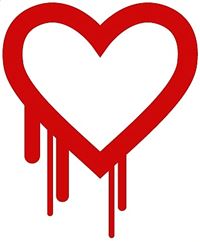 The general media has picked up on a huge bug that rocked the tech world this week. I’m sure it’s partially because it has such a great name and logo. But what is Heartbleed and how does it affect you?
The general media has picked up on a huge bug that rocked the tech world this week. I’m sure it’s partially because it has such a great name and logo. But what is Heartbleed and how does it affect you? I know I’ve been making a lot of Power Query posts lately, but once you get into it, you start seeing data everywhere! The latest example is a movie draft that I participate in with some friends. I won’t explain what a movie draft is except to say that it’s like fantasy football for movies. We participate in a huge league run by Brian Brushwood and friends. They post a spreadsheet with all the data here:
I know I’ve been making a lot of Power Query posts lately, but once you get into it, you start seeing data everywhere! The latest example is a movie draft that I participate in with some friends. I won’t explain what a movie draft is except to say that it’s like fantasy football for movies. We participate in a huge league run by Brian Brushwood and friends. They post a spreadsheet with all the data here:  If you’re running Windows 8, you probably got a pretty big update this week. The Windows team has been listening to the feedback and has made some pretty key tweaks to improve your user experience. PCWorld
If you’re running Windows 8, you probably got a pretty big update this week. The Windows team has been listening to the feedback and has made some pretty key tweaks to improve your user experience. PCWorld  A while back I
A while back I 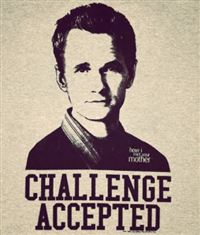 In yesterday’s post about all my Amazon orders, JonathanC posted an interesting comment: “How about this one as a Power BI challenge: current value of the portfolio if you had purchased stock of Amazon instead of the product.” … Challenge accepted!
In yesterday’s post about all my Amazon orders, JonathanC posted an interesting comment: “How about this one as a Power BI challenge: current value of the portfolio if you had purchased stock of Amazon instead of the product.” … Challenge accepted! So now you’ve failed
So now you’ve failed