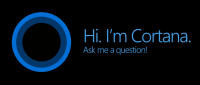 By default, Cortana is disabled in Windows 10 but I recommend that you enable it. If you have a microphone, you can talk to your computer and ask questions, set reminders, search the internet, start apps, etc (and of course you can type to Cortana too.) It will be extra handy once all those reminders and alarms sync with the phone, but for now they just sync across your Windows 10 devices.
By default, Cortana is disabled in Windows 10 but I recommend that you enable it. If you have a microphone, you can talk to your computer and ask questions, set reminders, search the internet, start apps, etc (and of course you can type to Cortana too.) It will be extra handy once all those reminders and alarms sync with the phone, but for now they just sync across your Windows 10 devices.
It’s really easy to turn it on. Either click the Search icon in your taskbar or press the Start button and type Cortana. Then click the little gear icon on the left side of the menu. The top toggle button asks if you want to turn Cortana on. Yes! After you turn it on the first time, it will walk you through some quick setup steps.
Now that you’re all set up, check out some of the cool things you can do with Cortana. This is one of those features that will keep getting better over time, but it’s already pretty useful. I love having Cortana on my phone, especially for the time and location-based reminders.


Enable Cortana
It’s really easy to turn it on. Either click the Search icon in your taskbar or press the Start button and type Cortana. Then click the little gear icon on the left side of the menu. The top toggle button asks if you want to turn Cortana on. Yes! After you turn it on the first time, it will walk you through some quick setup steps.
Now that you’re all set up, check out some of the cool things you can do with Cortana. This is one of those features that will keep getting better over time, but it’s already pretty useful. I love having Cortana on my phone, especially for the time and location-based reminders.