 I’ve been happily using the Storage Spaces feature of Windows 8 for a while now. It lets me throw in a bunch of drives, tell Windows to treat them all as one big drive, and then tell it to make sure every file is stored on two physical drives. If one drive fails, I can replace it without losing any data.
I’ve been happily using the Storage Spaces feature of Windows 8 for a while now. It lets me throw in a bunch of drives, tell Windows to treat them all as one big drive, and then tell it to make sure every file is stored on two physical drives. If one drive fails, I can replace it without losing any data.
Up until recently, I had 2 3TB drives and 2 2TB drives. I wanted to replace the 2TB drives with 4TB drives to give me some extra headroom. But how do you remove perfectly healthy drives? One option would be to just pull the plug on one 2TB drive, replace it with a 4TB and let the system repair itself, but emulating a disaster doesn’t seem like a great option.
There’s nothing I could find in the UI that would let me remove one of these drives so I opted for Power Shell instead. Check out the section of this help doc called “How Do I Replace A Physical Drive?” It implies that the UX should have a Remove option but I never saw one. The Power Shell commands worked great though. Repairing the system took hours to finish as it copied lots of data around, but I expected that. It helps to have a spare SATA and power connection to pull this off but you could also do it with a USB enclosure (preferably USB3.)
Now I’m happily running with 14TB of total space. That’s still mirrored so I have 7TB writeable. Oh and by the way, 4TB drives are getting CHEAP. I found these two for $169 each.

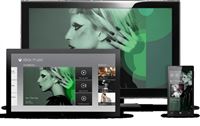 My music collection is over 70GB. I’ve spent more time than I care to remember curating it. And now I’m coming to the realization that I should probably delete it. There’s very little point to keeping a local music collection anymore with all the various cloud music services that are available. We subscribe to Xbox Music which means that we get unlimited access to play any of the songs on the service from our phones, computers, or Xbox’s. Why bother monkeying around with local files?
My music collection is over 70GB. I’ve spent more time than I care to remember curating it. And now I’m coming to the realization that I should probably delete it. There’s very little point to keeping a local music collection anymore with all the various cloud music services that are available. We subscribe to Xbox Music which means that we get unlimited access to play any of the songs on the service from our phones, computers, or Xbox’s. Why bother monkeying around with local files? I’m not going to debate whether or not it’s good for the NSA to be tapping all of our communications. There are plenty of talking heads screaming at each other already. What I’m here to say is: DUH.
I’m not going to debate whether or not it’s good for the NSA to be tapping all of our communications. There are plenty of talking heads screaming at each other already. What I’m here to say is: DUH. I’ve been at Microsoft for over seven years working on various iterations of a common idea. Over the years, our product direction has been tweaked and adjusted quite a few times in big and small ways. I don’t think anybody could have seen this result back then. But that’s part of what makes this milestone so great!
I’ve been at Microsoft for over seven years working on various iterations of a common idea. Over the years, our product direction has been tweaked and adjusted quite a few times in big and small ways. I don’t think anybody could have seen this result back then. But that’s part of what makes this milestone so great! You may have heard about a new currency called
You may have heard about a new currency called  Hopefully by now you know that a 20 character password made up of just letters is stronger than a 6 character password that is uses symbols and numbers too. Length plays a key role in the strength of a password. Passphrases are a great way to make long passwords that are easy to remember. There’s a good article on the
Hopefully by now you know that a 20 character password made up of just letters is stronger than a 6 character password that is uses symbols and numbers too. Length plays a key role in the strength of a password. Passphrases are a great way to make long passwords that are easy to remember. There’s a good article on the  At seemingly random times from seemingly random companies, we’ll get return labels in the mail. It’s usually in conjunction with someone trying to guilt you in to making a donation. Sometimes the labels are decent and sometimes they’re so bad that you wouldn’t even put them on junk mail.
At seemingly random times from seemingly random companies, we’ll get return labels in the mail. It’s usually in conjunction with someone trying to guilt you in to making a donation. Sometimes the labels are decent and sometimes they’re so bad that you wouldn’t even put them on junk mail.