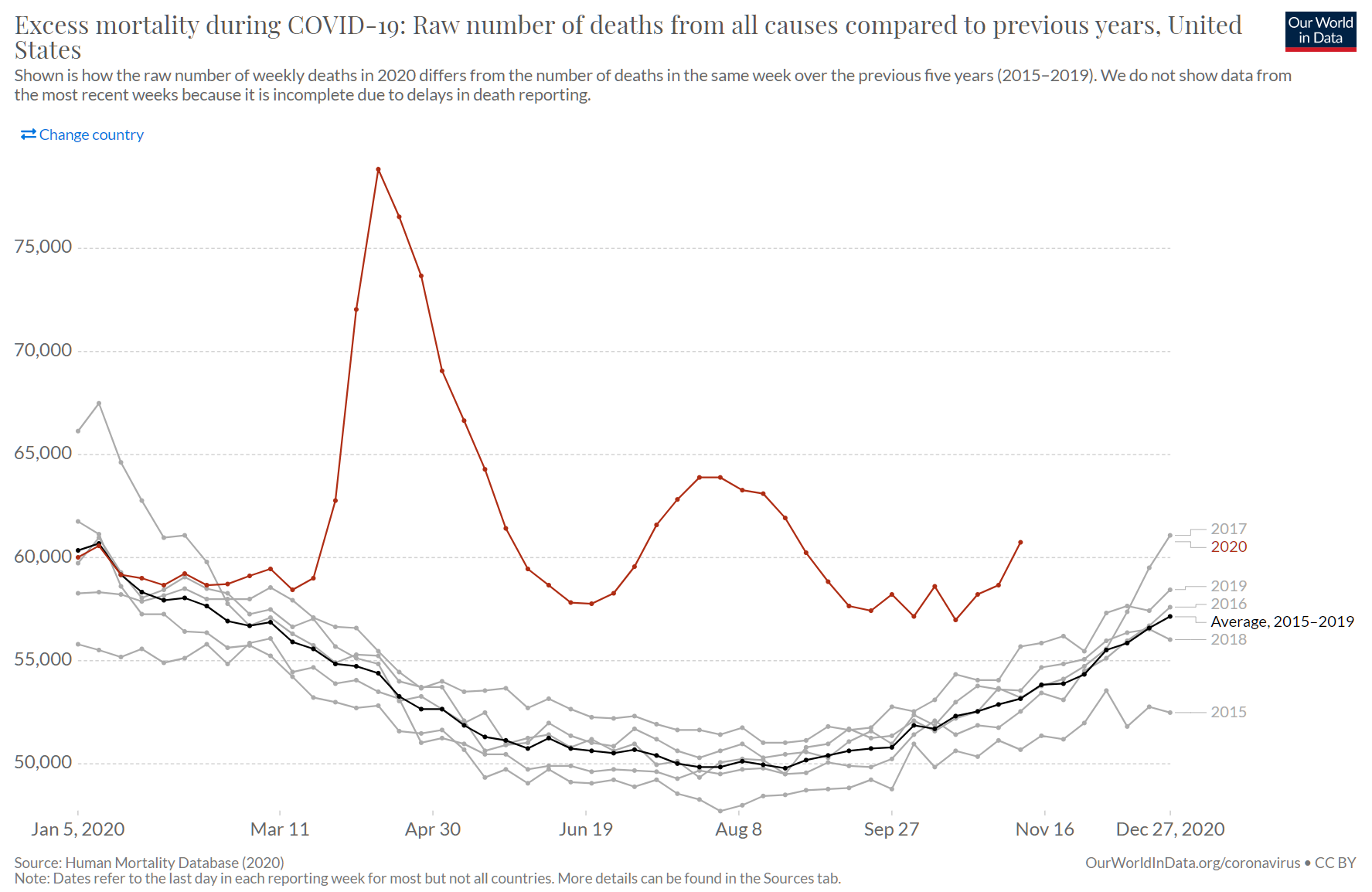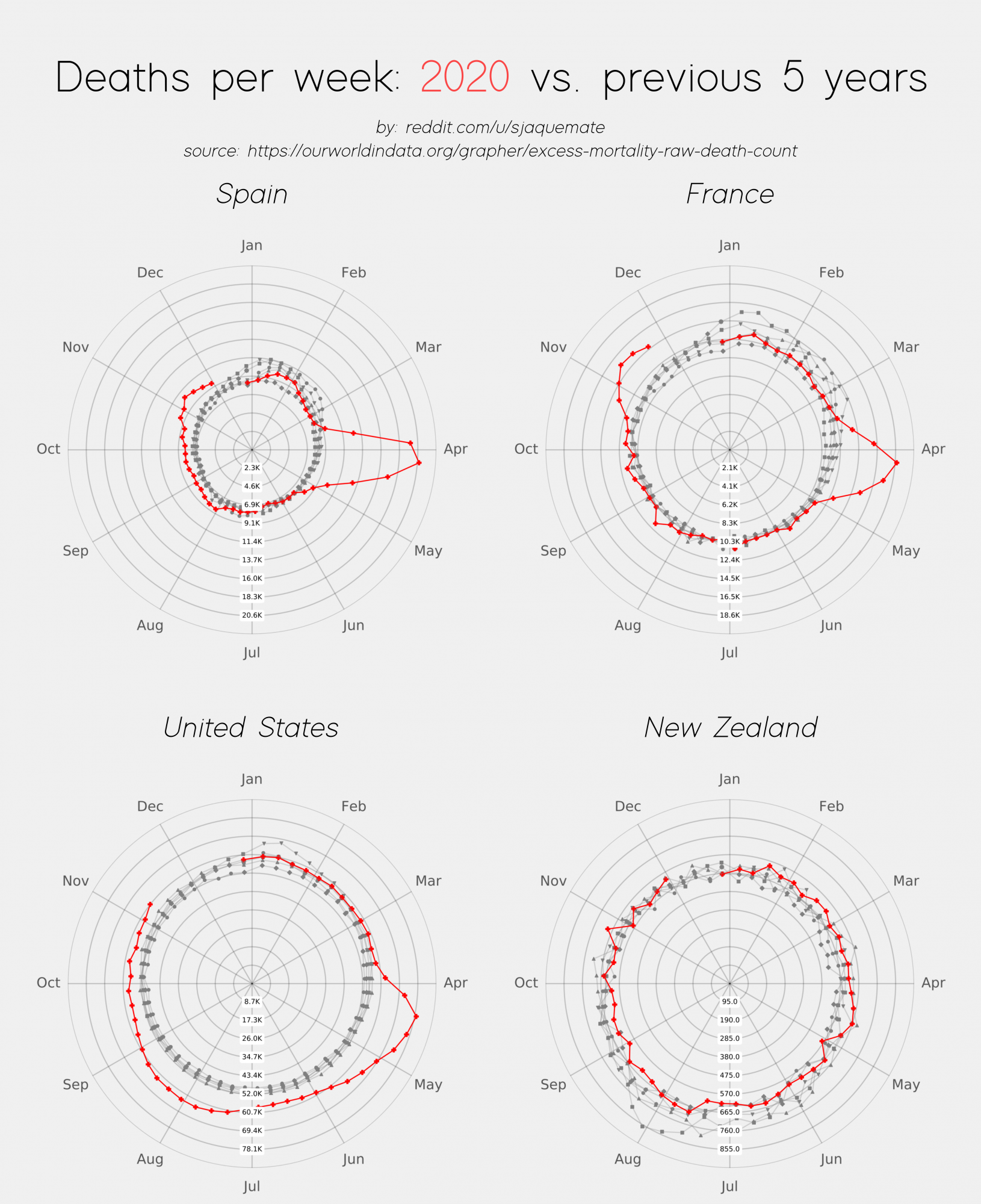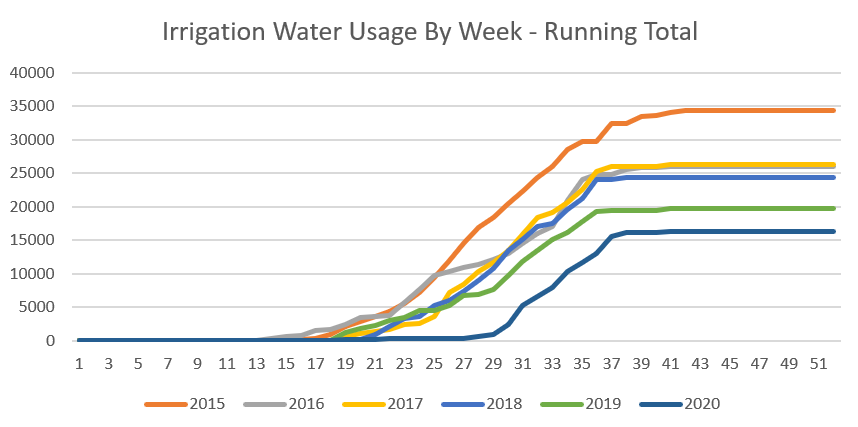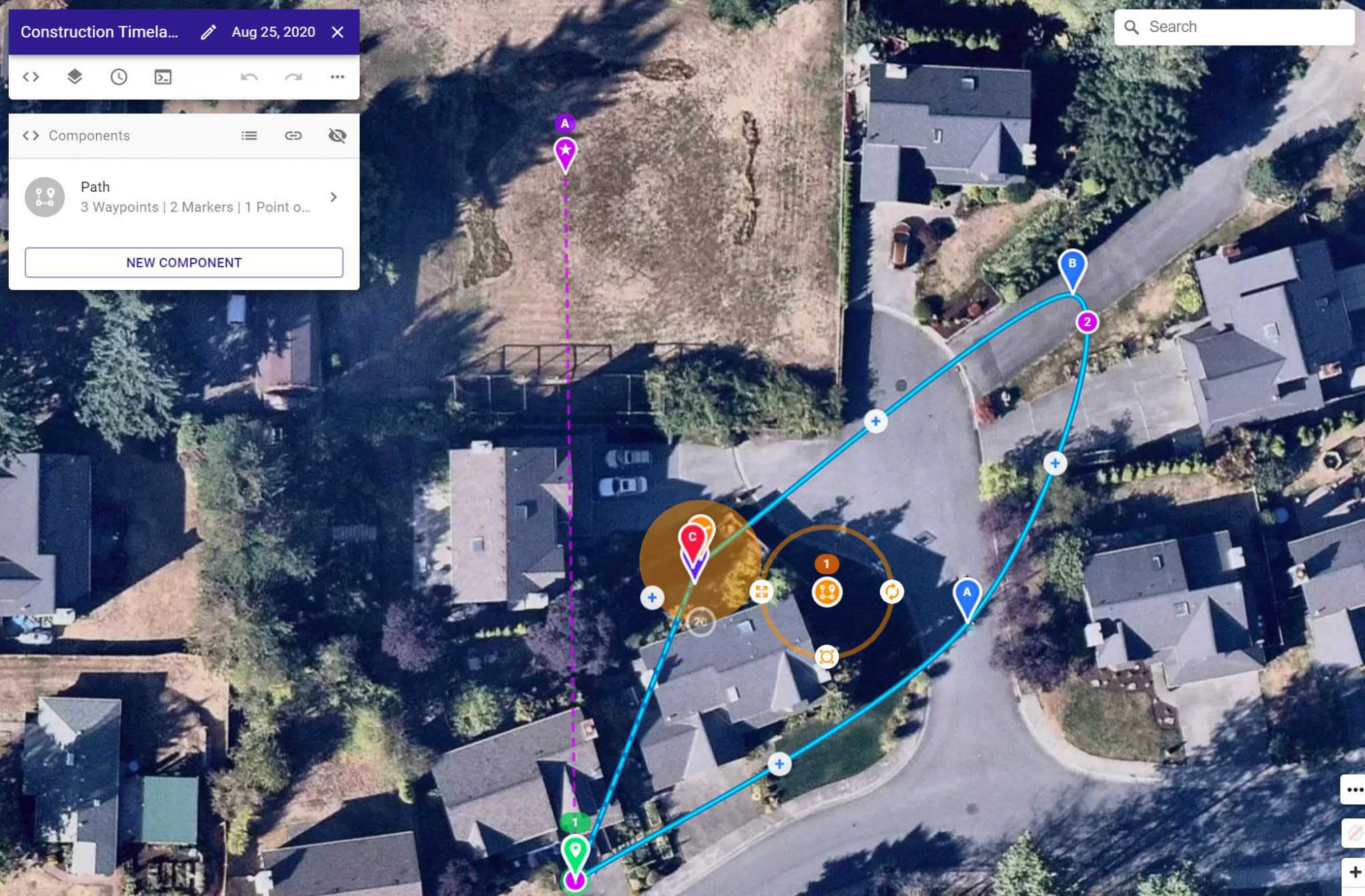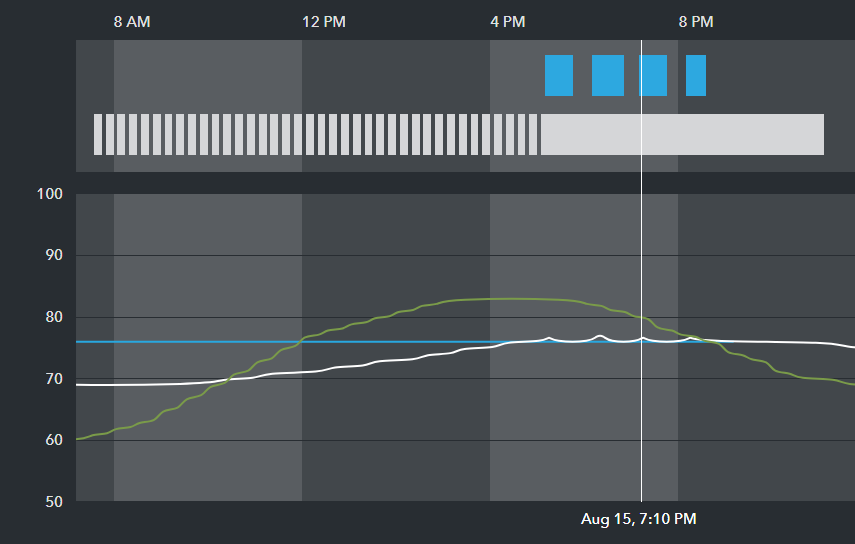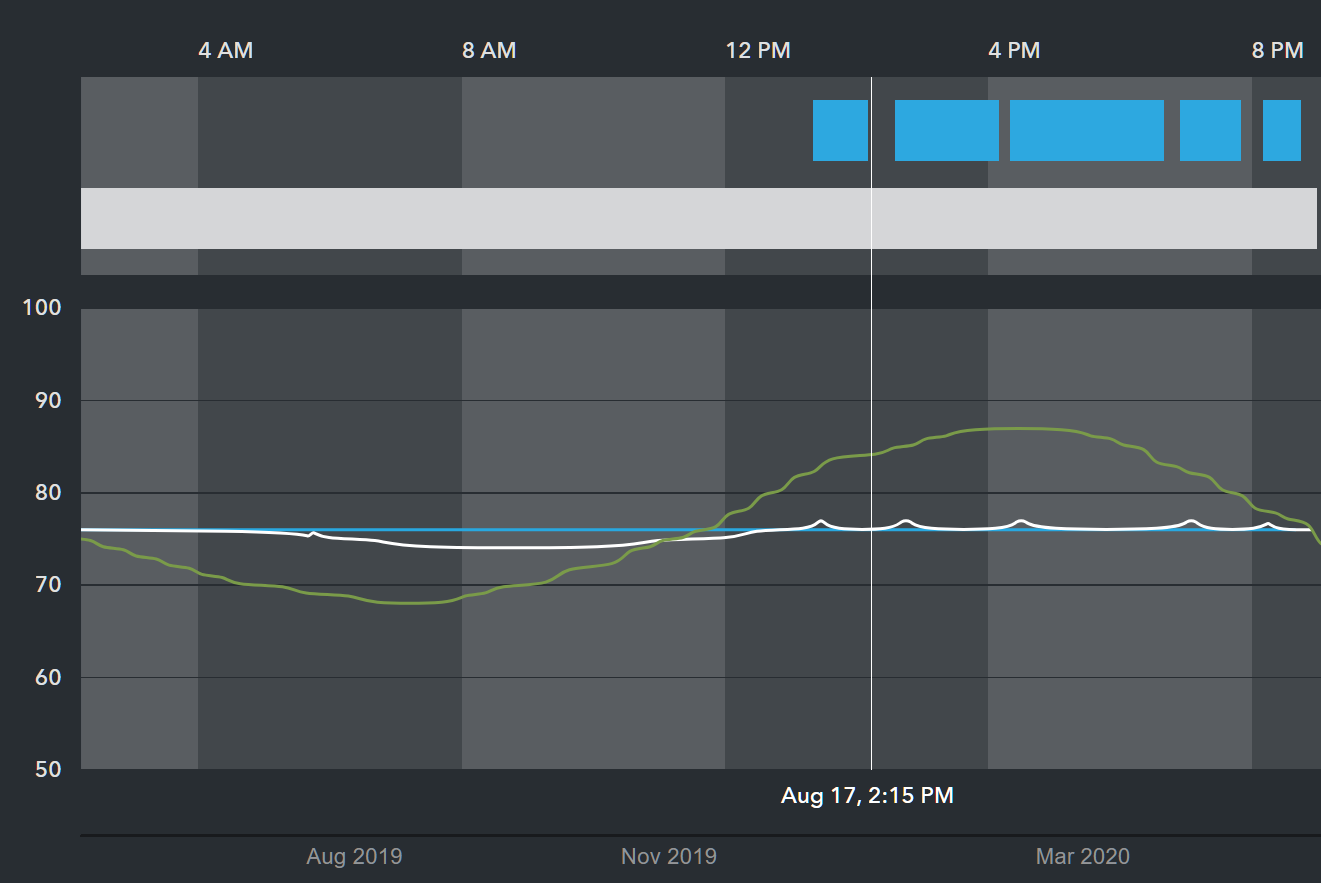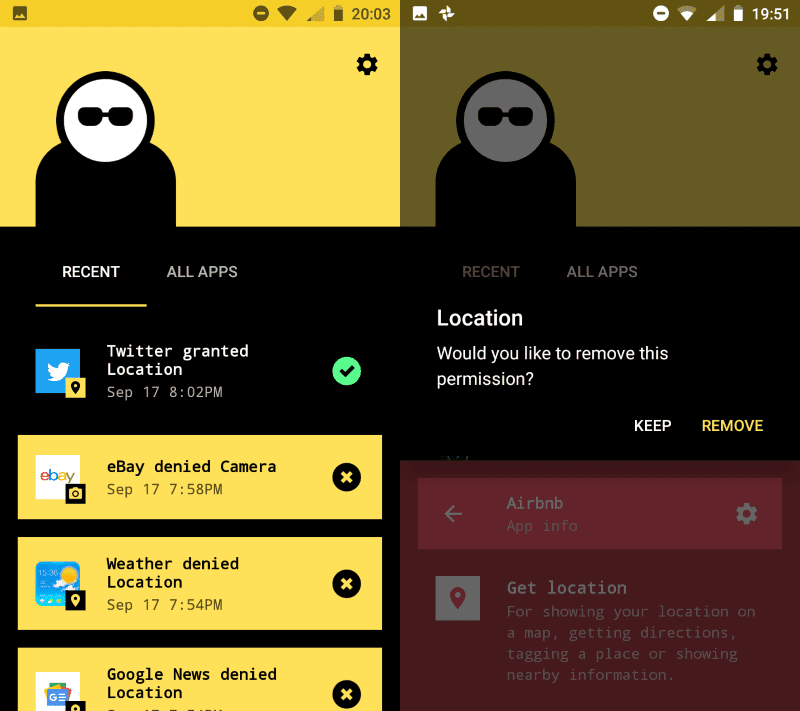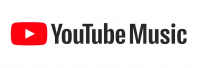This one is a little geeky but stick with me. Have you noticed how sometimes when you type in the address bar, it changes the UI a little bit and then performs a search on whatever you typed? For example, if you start with “amazon” and a space, it says “Search amazon.com”. Did you know that you can customize this? This post assumes you’re using the new Microsoft Edge browser (it’s fantastic, highly recommended) or Chrome. Let’s use my website as an example.
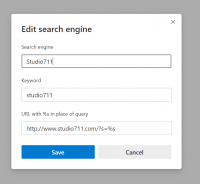
- Search for the word “test” using the search box on the right side of this page. Notice how the resulting URL in the address bar is “https://www.studio711.com/?s=test”. Copy that URL.
- Click the three ellipses in the top right of the browser window and click Settings. In Edge, search for the “address bar and search” setting and then click “Manage search engines”. Chrome is similar but I think you can search directly for “Manage search engines”.
- On that page you can define your own search shortcut. So add a new one and call it studio711 and use that as the keyword too. For the URL, give it the URL that you copied from step 1 but replace “test” with “%s”. So you end up with “https://www.studio711.com/?s=%s”.
- Close out of the settings, click the address bar and type “studio711 hot dogs”. Press enter. Now you’ve just searched my website for posts about hot dogs.
You can do this for any website that has your search string in the URL. I use it for all kinds of stuff at work like looking up bug numbers or live site incidents. At home I use it for quickly looking up Bible verses. I have defined a search engine called “ehv” (for Evangelical Heritage Version) with a URL like this “https://www.biblegateway.com/passage/?version=EHV&search=%s”. I have another one for the NIV translation.
Once I learned about this, it took me a little while to grasp it’s power and also to remember to use it, but now I’m hooked!