 Earlier this year, Comcast launched an app for Roku, but I only just got around to installing it. It’s still in beta so you won’t get a full feature set, but it’s still an interesting move for the company.
Earlier this year, Comcast launched an app for Roku, but I only just got around to installing it. It’s still in beta so you won’t get a full feature set, but it’s still an interesting move for the company.
Previously, if you have Comcast service and you want to add another TV in your house, you had to pony up $10/month or more for another box that sits with that TV. Ouch. Now they are offering you alternatives to that extra monthly bill.
For quite a while they’ve allowed you to stream to a browser window or a phone app. The main limitation there is that you have to be on your home network for it to work, but this has still given me a way to have football on out in the shop. I just connect my laptop to the TV and I’m good to go.
The Roku app makes this even easier. You can pick up a basic Roku for ~$30-40 if you don’t have one already. The XFinity app is free and voila, now you’ve got live TV via the Roku without an extra monthly fee. If you have their Cloud DVR service then you can access those shows through the Roku interface. (Note that I haven’t tested that since we don’t have the Cloud DVR service.) The only downer for me right now is that I only get standard definition on most of the channels. That doesn’t happen for everyone and it should change when the app is out of beta.
This feels like a direct response to the rise in popularity of non-traditional TV services like DirectTV Now, YouTube TV, Sling TV, Playstation Vue, etc. Compared to those services, Comcast is coming at it from the other side (moving from traditional cable to internet) but it’s good to see them making moves in that direction.

 My first experience with virtual reality was probably playing with a Nintendo Virtual Boy in a store in the 90s. It has progressed a wee bit since then and now the phone that you carry in your pocket can provide a pretty impressive virtual reality experience.
My first experience with virtual reality was probably playing with a Nintendo Virtual Boy in a store in the 90s. It has progressed a wee bit since then and now the phone that you carry in your pocket can provide a pretty impressive virtual reality experience.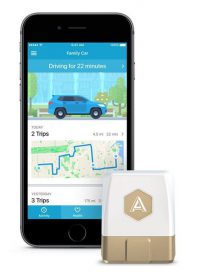 I first learned about
I first learned about 
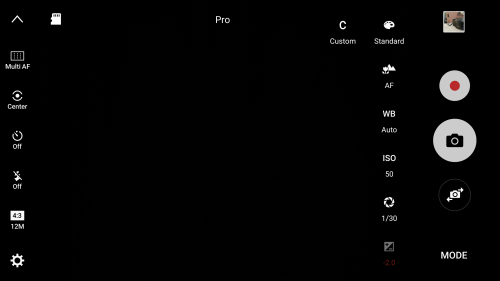

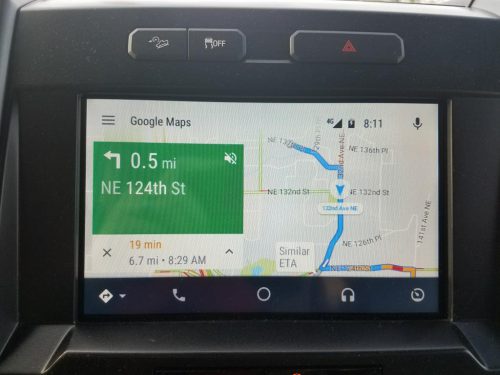
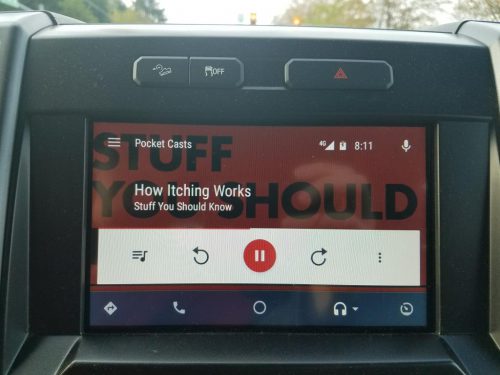
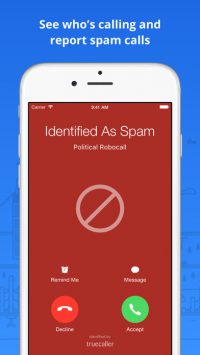 Lately my cell phone has been getting two or three spam calls a day. Even when it’s not that bad I’m still getting one every day or two. Technology to the rescue!
Lately my cell phone has been getting two or three spam calls a day. Even when it’s not that bad I’m still getting one every day or two. Technology to the rescue!

