 When Tim installed my irrigation system, he was kind enough to throw in a free irrigation clock that he had sitting around. It’s a standard Hunter model (probably $75-100) and it worked great, but every time I looked at it, I thought about how simple the device really was and that I should be able to control it from my computer. Standard industry offerings are hundreds or thousands of dollars with monthly fees. They’re mostly intended for commercial use.
When Tim installed my irrigation system, he was kind enough to throw in a free irrigation clock that he had sitting around. It’s a standard Hunter model (probably $75-100) and it worked great, but every time I looked at it, I thought about how simple the device really was and that I should be able to control it from my computer. Standard industry offerings are hundreds or thousands of dollars with monthly fees. They’re mostly intended for commercial use.
After a little searching, I found opensprinkler.com. Somebody else had the same idea and made such a nice package that he is able to sell it. The basic model is Arduino based but there are Raspberry Pi and Beagle Bone versions too. I chose the standard model for $155.
Installation was a snap. I labeled all the wires from the existing clock and transferred them over to the Open Sprinkler unit. I also ran an Ethernet cord from the clock in the corner of my garage up into the network closet. (It is SO convenient having the network closet share a wall with the garage!) I turned the unit on and very quickly was turning the sprinklers on and off from my computer. With a little extra configuration I was able to do it from my phone.
Why? Well yes, it’s a toy, but it also makes it very easy to walk around the yard testing zones or turning them on to blow out the line. Also, last summer I’d wake up to hear the rain and realize that my irrigation was scheduled to run in the morning. To avoid wasting water, I had to turn off the house alarm, go out in the garage, turn the program off, come back in, turn the alarm back on, and go back to bed. Now I can just reach for my phone and adjust it… if I even need to (more on that below.)
Aside form the convenience factor, here are some other features that I love:
- I can completely manage the system from the comfort of my couch instead of standing in the garage.
- Programs can be set to start based on sunrise or sunset. General recommendations for lawn watering are to do it a little bit before the sun comes up to avoid the hot sun burning off the water but also not let give moss a wet, dark place to thrive. This setting makes that super easy.
- By checking the weather online, the system can automatically adjust the programs based on the humidity, temperature and precipitation from the previous days. This either means skipping an entire program or just running it for fewer minutes.
- Programs can be set to run every N days instead of on specific days of the week.
- You can view a log of when each zone was on. This will be nice when I try to track water usage and also to evaluate how well the Open Sprinkler system is performing.
- As the software gets updated and perfected, I can update my unit with the click of a button.
All in all, I highly recommend this product so far. As long as it actually does the job of controlling the irrigation system without ever crashing, I’ll be very happy!
 Microsoft has announced that Windows Media Center will not be present in Windows 10. Some of you know that’s how I run all the TV in my house and were asking what I’m going to do. The answer? Nothing. It’s not a big deal.
Microsoft has announced that Windows Media Center will not be present in Windows 10. Some of you know that’s how I run all the TV in my house and were asking what I’m going to do. The answer? Nothing. It’s not a big deal.


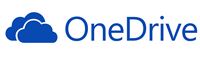
 I do a lot of bandwidth speed tests, and I don’t really know why. I even know that Comcast optimizes for sites like
I do a lot of bandwidth speed tests, and I don’t really know why. I even know that Comcast optimizes for sites like 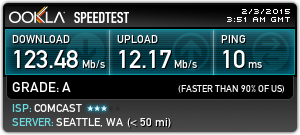 P.S. Insert old timer quote here about remembering 9600bps modems.
P.S. Insert old timer quote here about remembering 9600bps modems. One of the longstanding complaints about people who want to get rid of cable is that there isn’t a great way to watch live sports without it. That roadblock is pretty much gone with the announcement of
One of the longstanding complaints about people who want to get rid of cable is that there isn’t a great way to watch live sports without it. That roadblock is pretty much gone with the announcement of  I’ve been happily using Mint.com to track my finances for the last three and a half years. One feature they offer is the ability to download all of your transactions. I did that, popped it into Excel, and found some interesting stats. Note that these are for 2012-2014.
I’ve been happily using Mint.com to track my finances for the last three and a half years. One feature they offer is the ability to download all of your transactions. I did that, popped it into Excel, and found some interesting stats. Note that these are for 2012-2014.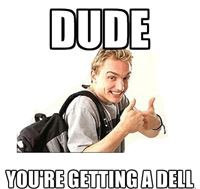 Our church is using some ancient computers. It was about 5 years past the time when they should have been update so I volunteered for the project. While the details of the project probably aren’t interesting, if you’re in the market for a new computer, you might be interested in what I picked out.
Our church is using some ancient computers. It was about 5 years past the time when they should have been update so I volunteered for the project. While the details of the project probably aren’t interesting, if you’re in the market for a new computer, you might be interested in what I picked out.