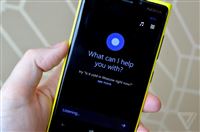 Verizon still hasn’t released an update for the HTC 8x to push it to Windows Phone 8.1 that came out earlier this summer. The latest promise was October but that obviously still hasn’t happened. The Microsoft Band only works with 8.1 and above (and Android and iOS too) so I decided to take the plunge and manually update my phone. It’s not supported, voids your warranty, etc so do this at your own risk. I chose to update my phone but didn’t touch Tyla’s. Thankfully it has worked ok. This was my first real experience with with 8.1 so here are my thoughts after a couple weeks:
Verizon still hasn’t released an update for the HTC 8x to push it to Windows Phone 8.1 that came out earlier this summer. The latest promise was October but that obviously still hasn’t happened. The Microsoft Band only works with 8.1 and above (and Android and iOS too) so I decided to take the plunge and manually update my phone. It’s not supported, voids your warranty, etc so do this at your own risk. I chose to update my phone but didn’t touch Tyla’s. Thankfully it has worked ok. This was my first real experience with with 8.1 so here are my thoughts after a couple weeks:
- Cortana is great! You can ask her anything and she’ll either search for the results or perform the action. One of my favorite capabilities is saying something like “Next time I’m at Safeway, remind me to buy bread.” It sets a reminder coupled with my GPS location. Super helpful!
- There’s now a notification center similar to what Android and iOS have. This feels like a “me too” feature that isn’t needed. The brilliance of Windows Phone is that you have live tiles giving you all the information you need at a glance. Now I have that but I also have this notification center giving me the same information in a less convenient fashion. It probably feels more comfortable for people switching to the platform, but I wish I could just turn it off. I should probably look into that more.
- In addition to the normal keyboard, you can also now use the “Word Flow” keyboard. This is like Swift Key for Android. You just drag your finger across the keyboard and it figures out what you’re trying to type. Pretty cool and really useful when your hands are busy or you aren’t looking at your screen the whole time.
- One big downgrade in my book is the loss of the “hubs.” They are technically still there but all the awesomeness about them is gone. For instance, I used to click on the “Me” tile and be able to make an update that went out to both Twitter and Facebook. Now I need an app for that. I used to be able to click on a tile for another contact and see their Facebook and Twitter updates without opening anything else. Now I need apps for that. Boo. This was one of the things that made Windows Phone more awesome than Android and iOS. Now we’ve lost that differentiator.
There are lots of other tweaks and changes and overall I’d call it a big win. It feels a tad sluggish on my phone but my hardware is over two years old now so that’s not terrible. We should be up for some new phones soon. More on that later but I’m thinking I might drop Verizon after being a customer for 14 years and switch to AT&T who appears to have much more love for the Windows Phone platform. Plus, AT&T doesn’t track you anymore.

 I ordered a
I ordered a  The other day I was marveling at how quickly my desktop computer at home was plowing through a video encoding task and realized that I
The other day I was marveling at how quickly my desktop computer at home was plowing through a video encoding task and realized that I  One of the great features of the newer Kindles is that they tell you how much time is left in your chapter and in the book. It calculates this based on how fast you are reading. It’s one of the great features you can add when you’re reading digitally instead of with dead trees.
One of the great features of the newer Kindles is that they tell you how much time is left in your chapter and in the book. It calculates this based on how fast you are reading. It’s one of the great features you can add when you’re reading digitally instead of with dead trees. Every time we move offices at work, people set things outside their offices as last-chance giveaways before throwing them in the trash. The last time this happened, I was surprised to see a Wacom tablet! For those who don’t know, Wacom makes high quality drawing devices that hook up to your computer. In the days of modern tablets and touch screens, this is less important, but they are still used by artists as the primary way of doing art on the computer. I’m no artist, but I’ve always wanted to play with one. I double checked that it was really a freebie and then brought it home.
Every time we move offices at work, people set things outside their offices as last-chance giveaways before throwing them in the trash. The last time this happened, I was surprised to see a Wacom tablet! For those who don’t know, Wacom makes high quality drawing devices that hook up to your computer. In the days of modern tablets and touch screens, this is less important, but they are still used by artists as the primary way of doing art on the computer. I’m no artist, but I’ve always wanted to play with one. I double checked that it was really a freebie and then brought it home. Last year I picked up
Last year I picked up  We’ve had a
We’ve had a  When we ditched a bunch of our cable stations, I picked up a Chromecast to help simplify streaming. For those of you that haven’t heard of it, it’s a little device a little bigger than a USB stick. It plugs directly into an HDMI port on your TV. You then install a plugin for the Chrome browser (or on your Android phone) and you can use your laptop or phone as a remote control to choose videos on YouTube, Netflix, and some other streaming sites. The reason it made such a splash is that after you pick your video, you don’t have to stay on that page with your laptop. You can keep browsing around while the Chromecast streams the video. And oh, yeah, it’s only
When we ditched a bunch of our cable stations, I picked up a Chromecast to help simplify streaming. For those of you that haven’t heard of it, it’s a little device a little bigger than a USB stick. It plugs directly into an HDMI port on your TV. You then install a plugin for the Chrome browser (or on your Android phone) and you can use your laptop or phone as a remote control to choose videos on YouTube, Netflix, and some other streaming sites. The reason it made such a splash is that after you pick your video, you don’t have to stay on that page with your laptop. You can keep browsing around while the Chromecast streams the video. And oh, yeah, it’s only