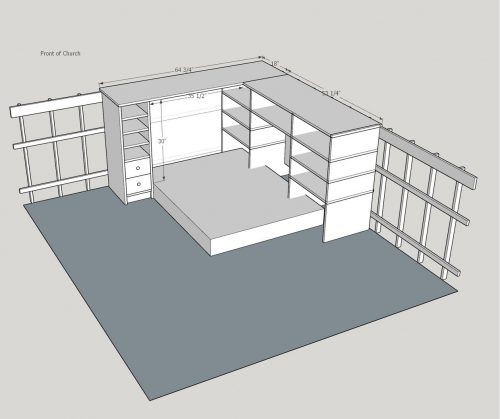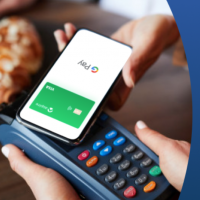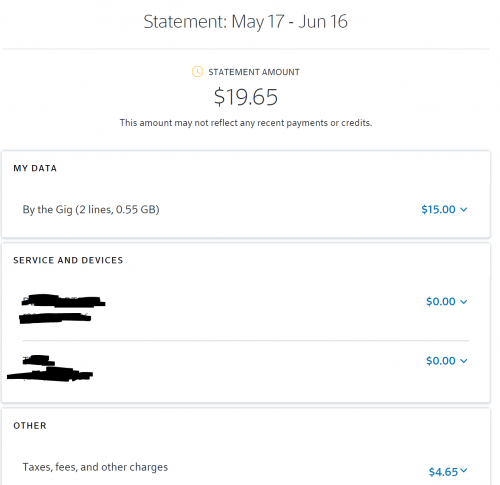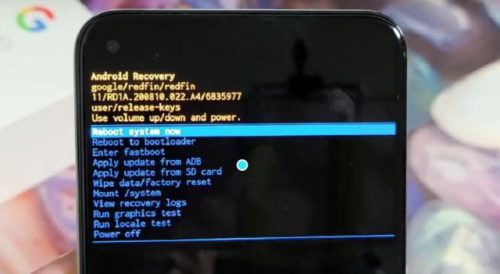
[UPDATE] I have created a new woodworking Instagram account @martenswoodworks.
The other day my Pixel 4a got into a boot loop, and I couldn’t figure out any way to fix it. It would restart, show a few things on the screen for a couple seconds and then restart again. I found my way into the root menu but none of the easier choices did anything, so I was left with a factory reset. I knew it would be annoying, but it shouldn’t be that big of a deal because everything is backed up to the cloud.
Everything was NOT backed up to the cloud.
There were a few things that I lost forever:
- Photos I had taken while we were away from the house (and Wi-Fi) weren’t backed up but that wasn’t a huge deal.
- We use the ScorePal app to record every board game we play. I thought that was all backed up to the cloud, but the last backup I had was from August 2020. Oh well.
- When I started up my Microsoft Authenticator app, it either hadn’t backed up or I went through the wrong flow and erased the backup. Either way, I was left with no way to do two factor authentication for many of my most critical accounts.
Uh oh.
Thankfully, most of them had ways that I could reset my two factor auth either through backup codes, email verification, or text message verification. But there was one that I couldn’t get back: my @martenswoodshop Instagram account. When you set up two factor auth, they give you backup codes and I’m always good about saving them, but I can’t find the codes for that account anywhere. Instagram has an automated flow which has you take a video of your face with the app and then it looks through your account photos to see if it recognizes you. But guess who didn’t post any pictures of his own face on his woodworking account. Oops.
[
I’ve tried every way I can think of but it’s just gone. The account will sit there forever, but it’s dead in the water. I’m frustrated but it is what it is. And I think it’s worth mentioning that I don’t blame Instagram for any of this. I set up my account to include a super-secret, no-exceptions password and I lost the key to it. Meta has 3.6 billion users and my valid attempt to reclaim my account is drown out in a sea of millions of attempts to hack other accounts. They use the same protocols as everyone else but I made a mistake with how I configured my account by not having a secondary auth two factor auth mechanism and by not saving the recovery codes.
So please consider this yet another reminder to think about what you would do if your laptop or phone were suddenly wiped. Would you be able to recover everything? I thought I was ready, and I mostly passed the test, but I clearly had some holes. I’ll learn from these lessons and hopefully have a better experience next time. Never let a crisis go to waste. (And in the big scheme of things, losing an Instagram account is hardly a “crisis.”)
As for the woodworking content, I’m going to focus more on posting pictures of my projects here and not worry about posting woodworking stuff to Instagram. There’s a lot to be said for putting my content into a system that I control, and I could do with a little less time staring at Instagram.