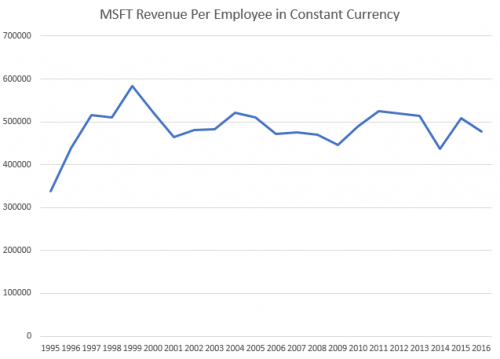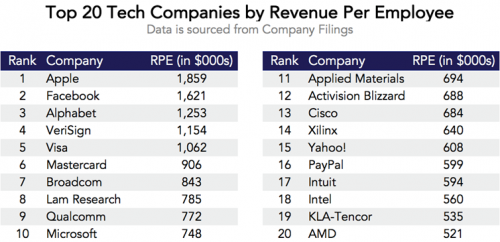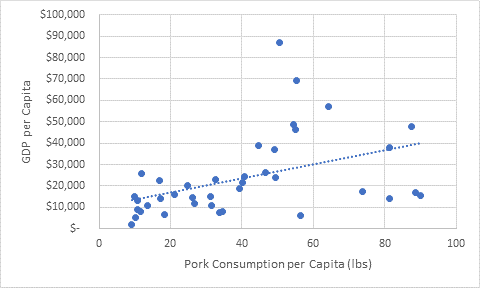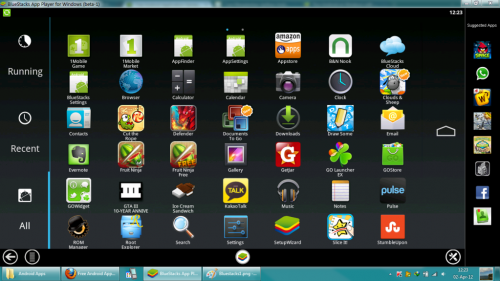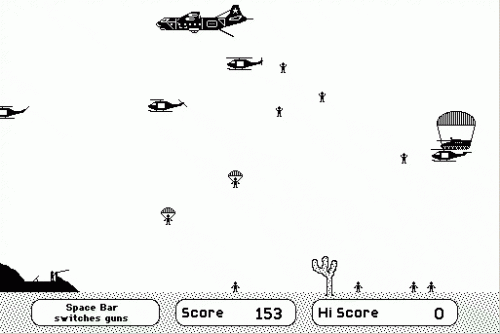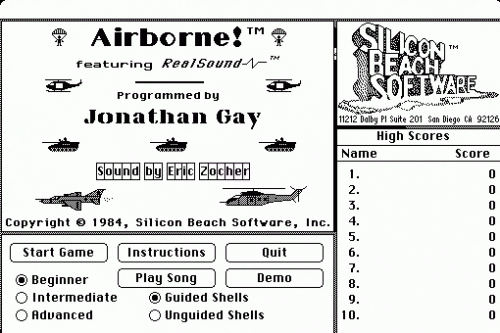Destin Sandlin has one of the best YouTube channels in existence: Smarter Every Day. I don’t know how he keeps upping his game, but he has managed to do it again. He found his way onto the perfect tiny little patch of earth where he could watch the eclipse AND see the International Space Station transit across the sun during the eclipse. The math is bonkers. He got a bit lucky because they periodically adjust the height of the space station (it slowly falls to earth) and the last adjustment put the viewing location on some reservation land that is very difficult to get to. It all worked out and he has a great video about it. He wins the eclipse.
CrashPlan Service Changes
I’ve been an enthusiastic CrashPlan cloud backup user for well over 6 years. The small fee that I paid for their service saved me a ton of time trying to hack together my own solution. Unfortunately, yesterday I got an email saying that they are going to stop offering CrashPlan Home and focus on the business market. The transition plan sounds very smooth and they’ll continue honoring all of the time that I’ve prepaid for, but of course it means that I need to start thinking about what to do when my service runs out in a little over a year.
There are a few options to consider:
- CrashPlan is officially recommending Carbonite (who was a competitor until CrashPlan exited the home market). Their service is $60/year which is very similar to CrashPlan. The only downside is that I have to re-upload my ~4TB of data. That’s not horrible except that Comcast silently added a 1TB/month cap to my plan.
- Stick with CrashPlan and use their Small Business offering. While they are offering existing users a nice discount for the first 12 months, eventually it will cost me $120/year. It’s roughly double what I was paying, but maybe it’s still worth it since I don’t have to change anything.
- Go back to rolling my own solution. It’s not too hard to encrypt the data myself and then upload it to Azure blob storage. This would be kind of fun to piece together but it’s not going to be cheaper than Carbonite or Crash Plan Small Business. They set their prices for the amount of data a normal human uses and clearly I’m not that.
Thankfully I don’t have to make this decision any time soon. My contract runs through Oct 2018. However, if you’re thinking about starting to use cloud backup (and I recommend it!), you should be looking at providers like Carbonite or Mozy.
Revenue Per Employee
Microsoft recently announced quarterly results and they were very good. I started thinking about how much the revenue has increased over the years and how many more employees there are. How has the revenue per employee changed?
Some quick searching revealed that this is a pretty common metric to track when investing, but I couldn’t find good, free data going back far enough to satisfy me. So I pulled the data together myself. This is NOT very reliable or accurate! Specifically, many of the employee count numbers were estimated from a chart image. Don’t make any investment decisions from this chart. That being said… it’s interesting to see that when you factor in inflation, Microsoft gets roughly the same amount of revenue per employee every year. Toss in a bunch of new employees and print more money. It’s a pretty good setup!
How does this stack up against other companies? Credit to zerohedge.com for the chart below:
This Visual Capitalist infographic shows revenue per employee for various sectors and companies you probably recognize.
I wonder what would happen if you walked into HR with these numbers in hand to talk about your salary? Good luck with that.
25 Free Throws A Day
This summer I challenged myself to shoot 25 free throws a day. It’s a good excuse to get outside, enjoy the longer days, chat with neighbors, and I also wanted to see how good I could get if I did it every day. Well of course I haven’t actually done it every day, but I’ve come pretty close. And of course I tracked all the data in a spreadsheet…
I’ve tracked 700 shots this summer and the biggest change I’ve noticed is that I’m more consistent than I was in the beginning. For example, my first four scores were 16, 9, 17 and 8. Now I hover much closer to 17 with a couple really good rounds mixed in. My record is 22 and I feel like it will be a long time before I beat that, but I’ll keep going and see what happens. The trend is going up, but if you take out those first four rounds, the slope of the line is still positive but much shallower.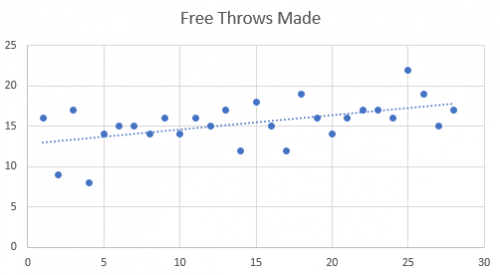 I don’t have data for this, but it feels like I usually get better as the round of 25 goes on. So would my average go up if I did more in each round? I might mess with the experiment a little bit too and change to either “how many shots does it take to make 25” or just “how many did I make out of 50”.
I don’t have data for this, but it feels like I usually get better as the round of 25 goes on. So would my average go up if I did more in each round? I might mess with the experiment a little bit too and change to either “how many shots does it take to make 25” or just “how many did I make out of 50”.
Mentally I’ve been comparing this to trap shooting. Both use rounds of 25 and both have a big mental factor once you learn the basic physical skills. At this point, I’d say that free throw shooting is harder than trap shooting which seems crazy to me thinking about the physics of it. But the number of free throws shot over my life is dramatically higher than the number of clay birds I’ve broken and yet, my trap shooting scores are generally better than my free throw scores. I also believe that if you look at professional trap shooters, they have higher success percentages than professional basketball players shooting free throws.
Maybe I think too much about going outside to enjoy the sunshine…
Average Beer Ratings
I was talking to Luke recently and was surprised to find out that in his over 500 beers, he has never rated one 5 stars. That got me thinking about how we all use the rating scale. Here are some stats…
| Row Labels | Average | Standard Deviation | Max | Min |
| Ben | 2.91 | 1.03 | 5 | 0 |
| Dad | 3.54 | 0.70 | 5 | 0 |
| Logan | 3.22 | 0.80 | 5 | 1 |
| Luke | 3.18 | 0.78 | 4.5 | 0 |
| Grand Total | 3.24 | 0.87 | 5 | 0 |
The standard deviation column gives a bit of a feel for how much each user uses the full spread of ratings available to them, but it’s still a bit hard to visualize. So I took all of the ratings and rounded them down so that there were only 6 buckets (0-5). Then I calculated what percentage of each user’s ratings were in each bucket. So effectively, the histogram below is normalized across all users so we can compare apples to apples (e.g. I rate 39% of my beers a 3 and Luke rates 61% of his beers a 3.)
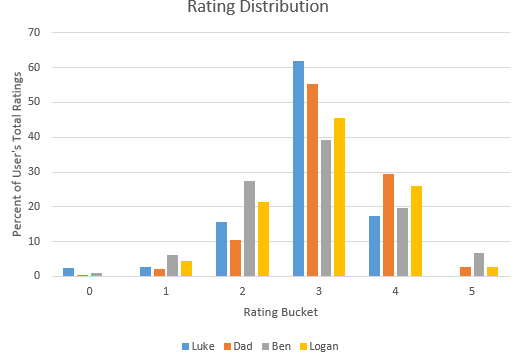
Obviously everybody has their own system for how they use the available ratings, but it does look like they are all close to a normal distribution centered around 3 which makes sense. I think I’ve written this before, but here’s how I personally use the ratings:
- 0 – Yuck. I’d pour it out if you handed it to me. (e.g. Bud Light Lime)
- 1 – I’d politely decline or hand it back if you offered me this.
- 2 – Sure, I’ll drink this but I wouldn’t pay for it.
- 3 – An average beer. I don’t have a problem paying for this but I don’t seek it out.
- 4 – This is a really good beer. If I see it in the grocery store, I’ll probably buy it.
- 5 – Epic beer. Buy it whenever you see it!
And since that’s how I do it, it’s obviously the right way to do it.
Does Bacon Make You Rich?
A lunch question ended up posing the question in the title. We were talking about which countries ate bacon and which ones didn’t. Then we had a hunch that the US and European countries near the top of the list so you could probably make a clickbait news story about how countries that eat more bacon make more money.
When we got back to our desks, Durmus had actually run the numbers. Unfortunately there’s only a 0.43 coefficient of correlation between per capita bacon consumption and per capita GDP. It was worth a shot though. And I had no idea that the Chinese ate more bacon than Americans! Step up your game people!
| Country | Weight per Capita (lbs) | GDP per Capita |
| China | 90.1 | $15,400 |
| Montenegro | 88.6 | $17,000 |
| Taiwan | 87.5 | $47,800 |
| Korea, South | 81.4 | $37,900 |
| Serbia | 81.4 | $14,200 |
| Belarus | 73.8 | $17,500 |
| United States | 64.3 | $57,300 |
| Vietnam | 56.3 | $6,400 |
| Norway | 55.4 | $69,300 |
| Canada | 55 | $46,200 |
| Australia | 54.4 | $48,800 |
| Singapore | 50.5 | $87,100 |
| Chile | 49.5 | $24,000 |
| New Zealand | 49.2 | $37,100 |
| Russia | 46.7 | $26,100 |
| Japan | 44.6 | $38,900 |
| Bahamas, The | 40.7 | $24,600 |
| Uruguay | 40.2 | $21,600 |
| Mexico | 39.4 | $18,900 |
| Ukraine | 34.7 | $8,200 |
| Philippines | 33.7 | $7,700 |
| Panama | 32.5 | $22,800 |
| Ecuador | 31.5 | $11,000 |
| Brazil | 31.2 | $15,200 |
| Cuba | 26.6 | $11,600 |
| Macedonia | 26.3 | $14,500 |
| Argentina | 24.9 | $20,200 |
| Dominican Republic | 21 | $15,900 |
| Angola | 18.3 | $6,800 |
| Colombia | 17.2 | $14,200 |
| Croatia | 16.8 | $22,400 |
| Bosnia and Herzegovina | 13.7 | $11,000 |
| Kazakhstan | 12 | $25,700 |
| Guatemala | 11.5 | $7,900 |
| South Africa | 10.8 | $13,200 |
| Armenia | 10.8 | $8,900 |
| Honduras | 10.1 | $5,300 |
| Venezuela | 9.8 | $15,100 |
| Haiti | 9.2 | $1,800 |
Safeway Monopoly Recap
 A year ago, I wrote a post detailing the terrible odds of the Safeway Monopoly game. And yet I still played it this year.
A year ago, I wrote a post detailing the terrible odds of the Safeway Monopoly game. And yet I still played it this year.
I had a pretty good setup for processing the tickets. Now that I have an Android phone, I loaded the app that lets you scan the second chance tickets automatically instead of typing them all in. I also created an Excel spreadsheet to help me keep track of which game pieces I had received and figure out if I had any winners.
Here’s what I won:
- About 6 free donut coupons
- ~$30 worth of free or discount coupons for products that I actually use
- $5 cash
- $5 Safeway gift card
- ~9 free movie rentals from Fandango Now
The last one was the most common one. Many of the second chance game pieces went towards free rentals on the Fandango Now service. It’s not a service that I use otherwise, but hey, free is good. We’ve used three of those free rentals while my parents were visiting and I don’t have any complaints about the service.
So was it worth my time? Definitely not. But I still had fun and won a little more than last year so I guess that’s probably enough to keep me going next year.
The only difference is that I saved a few of the game pieces and I want to write an app that will automatically detect which board game pieces I have. Those could all go into a database along with the pieces from any friends who want to play with me. It will save us all the time of typing them in and we can pool our resources.
Android Emulator
There are millions of apps for Android, and some of them are so useful that I think they’d even be nice to have on my desktop. It turns out, that’s not an impossible task. There are a number of Android emulators.
I searched around for a while and settled on BlueStacks because it was free and generally rated well. Once you get it installed, it basically launches a tablet in a window. You can connect to the Google Play Store (or Amazon Underground) and install apps just like you would on your device.
There are a few drawbacks though:
- It feels weird to use a mouse instead of a finger. Most apps are ok, but forget about it if you require two fingers at a time.
- It’s an older version of Android so more modern stuff might not work.
- This is probably burying the lead, but I fired it up when I wrote this post and it immediately blue screened my machine. I had been using it fine about a month ago so I don’t know what happened.
The bottom line is that if you’re doing reviews of apps or have some very specific need for running an Android app on your computer then yes, it’s possible. But otherwise, it’s probably more frustration than you want to deal with.
Classic Mac Games
 One of my earliest experiences with a computer was the Macintosh Classic (or Classic II?) that Dad would bring home from work. I spent a lot of hours on that machine and one of our favorite games was Airborne. Gameplay was pretty simple. You had two different times of guns to shoot from the lower left of the screen. Planes and helicopters flew in from the right and sometimes they would drop parachuting infantry. Once there were enough troops on the ground, you would lose.
One of my earliest experiences with a computer was the Macintosh Classic (or Classic II?) that Dad would bring home from work. I spent a lot of hours on that machine and one of our favorite games was Airborne. Gameplay was pretty simple. You had two different times of guns to shoot from the lower left of the screen. Planes and helicopters flew in from the right and sometimes they would drop parachuting infantry. Once there were enough troops on the ground, you would lose.
It turns out that archive.org not only has some of the old Mac games, but there’s a built-in emulator so you can easily play them from your browser! Airborne is on the list and you can play it right now.
Now if only I could find a few other favorites from that computer. I remember an air traffic control game, a “3D” maze game with monsters, and an elevator/frogger game. I wasn’t able to find any of those on the archive.org list but maybe they’ll show up eventually.
Stop Renting Cable Modems
 When you get internet service from Comcast, they rent you a cable modem. This costs around $10/month. The nice thing is that if you ever have trouble with the modem, you just replace it at no additional cost. But if you’re willing to put in a little extra effort, you can ditch that monthly fee.
When you get internet service from Comcast, they rent you a cable modem. This costs around $10/month. The nice thing is that if you ever have trouble with the modem, you just replace it at no additional cost. But if you’re willing to put in a little extra effort, you can ditch that monthly fee.
Start at the official Comcast help page. They walk you through the steps of figuring out what kind of modem you should get. There are a lot of options and your specific choice depends on whether you have your telephone through Comcast too or whether you want to have your modem and router all in one device or in two separate devices.
When I buy a modem, I try to get one with the latest tech so that I don’t need to upgrade it very soon to get faster service. Currently, the top of the line units have DOCSIS 3.1. That supports some pretty crazy speeds, but as long as you get DOCSIS 3.0 you should be fine. Being a huge nerd, I like to have a separate modem and a separate router. I don’t have Comcast telephone service. I bought our current modem back in 2012 for $89.99 from Newegg and it is a Linksys DPC3008-CC R. It looks like it’s only $37 now.
I don’t remember the details of how you actually do the replacement once you have the new unit in hand. I think you just plug in the new model and then call Comcast support. They’ll ask you for the “MAC Address” of your new unit which is printed on the device somewhere. After that you can ask them how to return your old modem.
In my case, I broke even on the cost of the modem in 9 months and ever since then I’ve been saving $10/month. If you’re willing to get a little nerdy, it’s an easy way to save some money.